Compatible with Chrome and Edge
Instruction Guide
We have a simple tutorial guide which explains the features of the software extension and what each button inside the extension does. Read our tutorial and welcome guide on how to use the extension to the fullest. Use all the features of this browser software.
If you are interested in other web extensions to install, you might wish to check out the Microsoft Bing Search with Rewards extension.
Microsoft Bing Search with Rewards Extension
It allows you to complete daily offers to get points.
Track the number of points you have currently and the rewards you can redeem with these points.
The ways to get points & get rewarded is search with Bing, browse with Microsoft Edge and shop at the Microsoft and Windows stores to earn rewards.
Sponsored Link:
Other useful extensions
Another extension which would be useful to install is the iCloud bookmarks extension.
It allows to keep your Chrome bookmarks on Windows synced up with the Safari bookmarks on your iPhone, iPad, and Mac.
iCloud will store your website bookmarks so it is accessible even on your iPhone and Mac.
Try these other two extensions and see if it will boost your daily productivity.
- re-enable right click button for any website
Features:
Install and open.
- After installing the extension. You click on the icon if the right click button is disabled on any web page.
Why Do Websites Disable Right Click?
The main reason why websites disable right click is because they don't want you to copy their content. For example, if you click on an image on a website and try to copy it, you won't be able to because the website has disabled right click. Some websites also disable right click so that you can't save any files from their site. This is especially common with websites that have downloadable files or documents available for download in PDF format or other document formats like .docx or .txt.
If the right click button is disabled on the web page you are visiting in Google Chrome, you simply click on our chrome extension icon and the right click mouse button should work again.
Try using this free & simple chrome extension to enable the right click button again no matter which webpage you are on.
Future Updates -
Our developer team plans to integrate the ChatGPT functionality in the future so you can get a quick summary of the webpage/article when you use the right click mouse button. This allows you to save the amount of time you are reading a webpage and allows you to summarize an article/youtube video within seconds making you more productive & efficient in your work/school.
Many websites disable right-click functionality to prevent users from copying text, saving images, or accessing developer tools. While this restriction is intended to protect content, it can also hinder productivity and limit user control over their browsing experience. Fortunately, an "Enable Right Click" browser extension restores full right-click functionality, allowing users to interact with web pages more freely.
In this article, we’ll explore the numerous benefits of using an Enable Right Click browser extension and how it enhances browsing efficiency.
- Restores Right-Click Functionality The primary benefit of an Enable Right Click browser extension is that it restores the ability to right-click on websites that have disabled this feature. Many sites block right-clicking to prevent copying text or saving images, but this restriction can be frustrating for users who need access to contextual menus. With a simple click, the extension overrides these restrictions, allowing users to regain control over their browsing experience.
- Enables Copy and Paste Some websites prevent users from copying text or pasting content into forms. This can be inconvenient, especially for students, researchers, and professionals who need to reference information from various sources. An Enable Right Click extension bypasses these restrictions, allowing users to copy and paste text freely. This feature is particularly useful for academic research, content creation, and data entry tasks.
- Improves Productivity For professionals who rely on web-based tools, an Enable Right Click extension can significantly improve workflow efficiency. Instead of manually retyping information or using alternative methods to save content, users can quickly access right-click menus to copy, paste, and interact with web elements. This is especially beneficial for developers, designers, and writers who frequently work with online resources.
- Allows Image and Video Saving Many websites disable right-clicking on images and videos to prevent users from saving media files. While this restriction is meant to protect copyrighted content, it can also prevent users from saving images for personal use or reference. An Enable Right Click extension restores the ability to save images and videos, making it easier for users to collect visual content for presentations, research, or creative projects.
- Enhances Web Development and Debugging Web developers often use right-click functionality to inspect elements, view source code, and debug web pages. When websites disable right-clicking, it can hinder developers from accessing essential tools. By using an Enable Right Click extension, developers can bypass these restrictions and continue working efficiently. This is particularly useful for troubleshooting website issues and analyzing web structures.
- Bypasses Unnecessary Restrictions While some websites disable right-clicking for security reasons, others do so unnecessarily, limiting user interaction without a valid purpose. An Enable Right Click extension helps users bypass these restrictions, ensuring they can interact with web pages as intended. This feature is especially useful for accessing educational materials, news articles, and online resources without unnecessary limitations.
- Provides a Seamless Browsing Experience A restricted browsing experience can be frustrating, especially when users encounter multiple websites that block right-click functionality. An Enable Right Click extension ensures a seamless browsing experience by automatically restoring right-click access whenever needed. Users can toggle the extension on and off as required, making it a flexible tool for different browsing scenarios. Conclusion An Enable Right Click browser extension is a powerful tool that restores user control over web interactions. Whether for productivity, research, web development, or personal convenience, this extension ensures users can access right-click menus, copy and paste text, save images, and interact with web pages without unnecessary restrictions. By integrating this extension into your browser, you can enhance your browsing experience and regain full control over how you interact with online content.
Tutorial:
- Install the Extension
- After installing the extension, click on the icon on the toolbar.
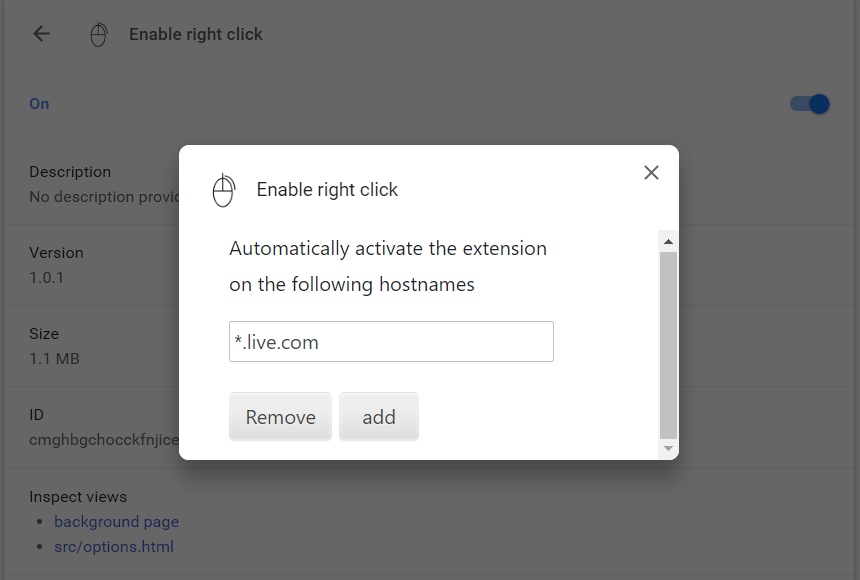
Sponsored Link: